Amazon Web Services importer
Versio.io can import, historize and process monitoring data from Amazon Webservices.
Configuration
You can find the configuration option in Versio.io at Environment settings > OneImporter > Configurations > Amazon Web Services.
Here you can edit all existing configurations, create new configurations or delete existing configurations.
To add a new configuration enter a Name for your importer and an Entity suffix (default: -aws) to clearly identify your Amazon Web Services entities.
Note that the Entity suffix is fixed and cannot be changed afterwards.
Click Add to proceed to the configuration.
To edit an existing configurations click the arrow on the left of your importer name to expand the configuration options.
Following configuration options are available:
| Field | Description | Advice |
|---|---|---|
| Name | Meaningful name | Add the word "Amazon Web Services" to identify importer when viewing the logs |
| Active | Option to activate and deactivate the configuration. Data is only imported if the configuration is activated. | |
| AWS access key ID | Your AWS acces ID | See the Documentation |
| AWS secret access key | Your AWS secret access | See the Documentation |
| Entities | Select all required entities | |
| Instance modification | Before saving an Instance, it can be modified to adjust attribute names and values (mask, hash, delete, regex, rename). | |
| Executing OneImporter | Select a Versio.io OneImporter to import the data based on the importer configuration. | Requires installed OneImporter: Installation instruction |
| Schedule time (cron format) | Determine the frequency of imports in CRON format | Learn more about CRON format: https://en.wikipedia.org/wiki/Cron |
Table: AWS configuration parameter
The following image is an example of a AWS configuration:
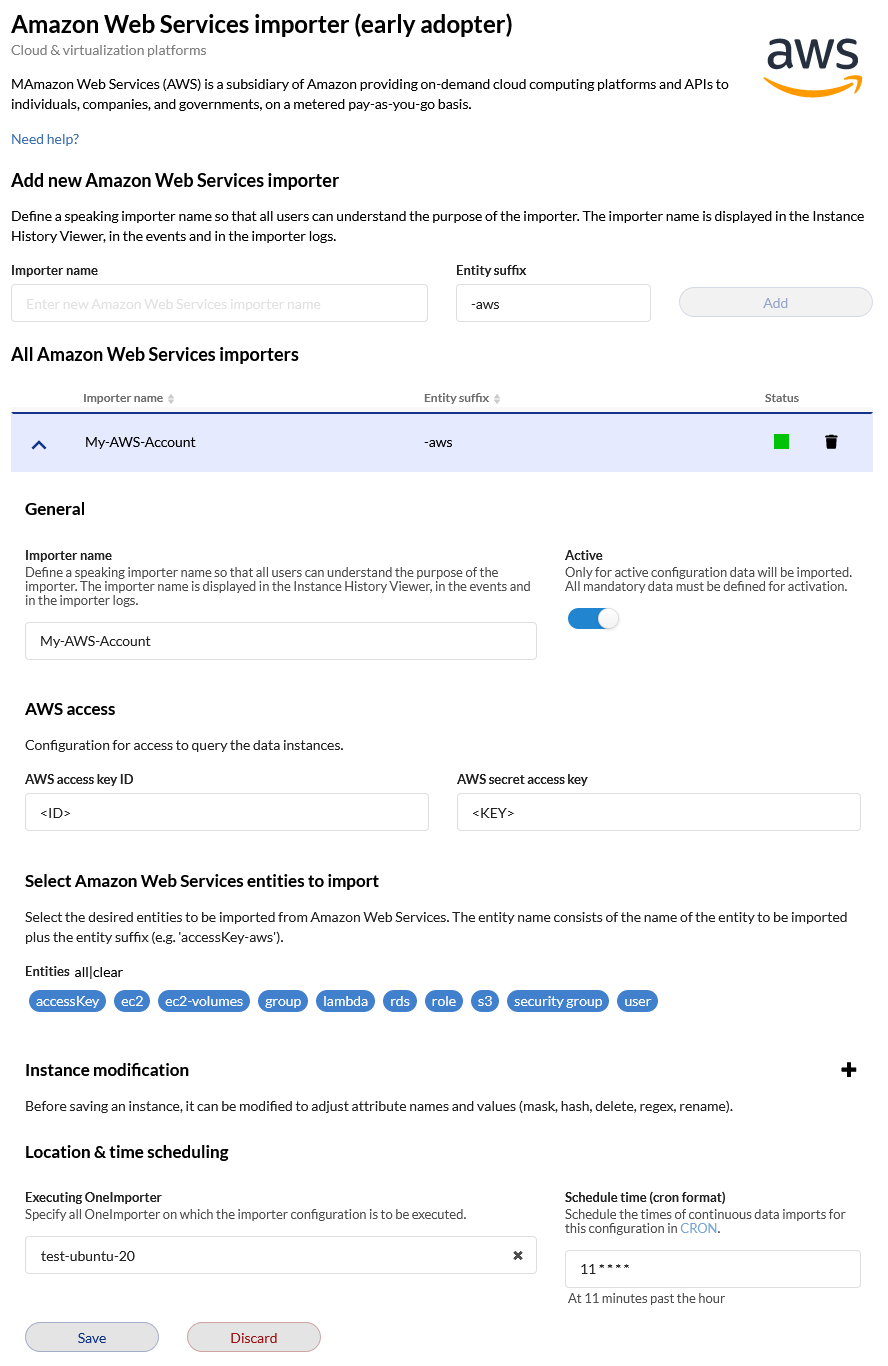 Figure: Example of a Versio.io AWS configuration
Figure: Example of a Versio.io AWS configuration
Example
The Versio.io OneImporter imports AWS data based on a specific configuration into entities with a suffix defined by you (default: aws). To view the imported instances in Versio.io, select 'Asset & Configuration Repository → Instance Viewer'. There you can select your specific instance and click it for a detailed view in the instance history viewer.
The following image is an example of imported AWS data:
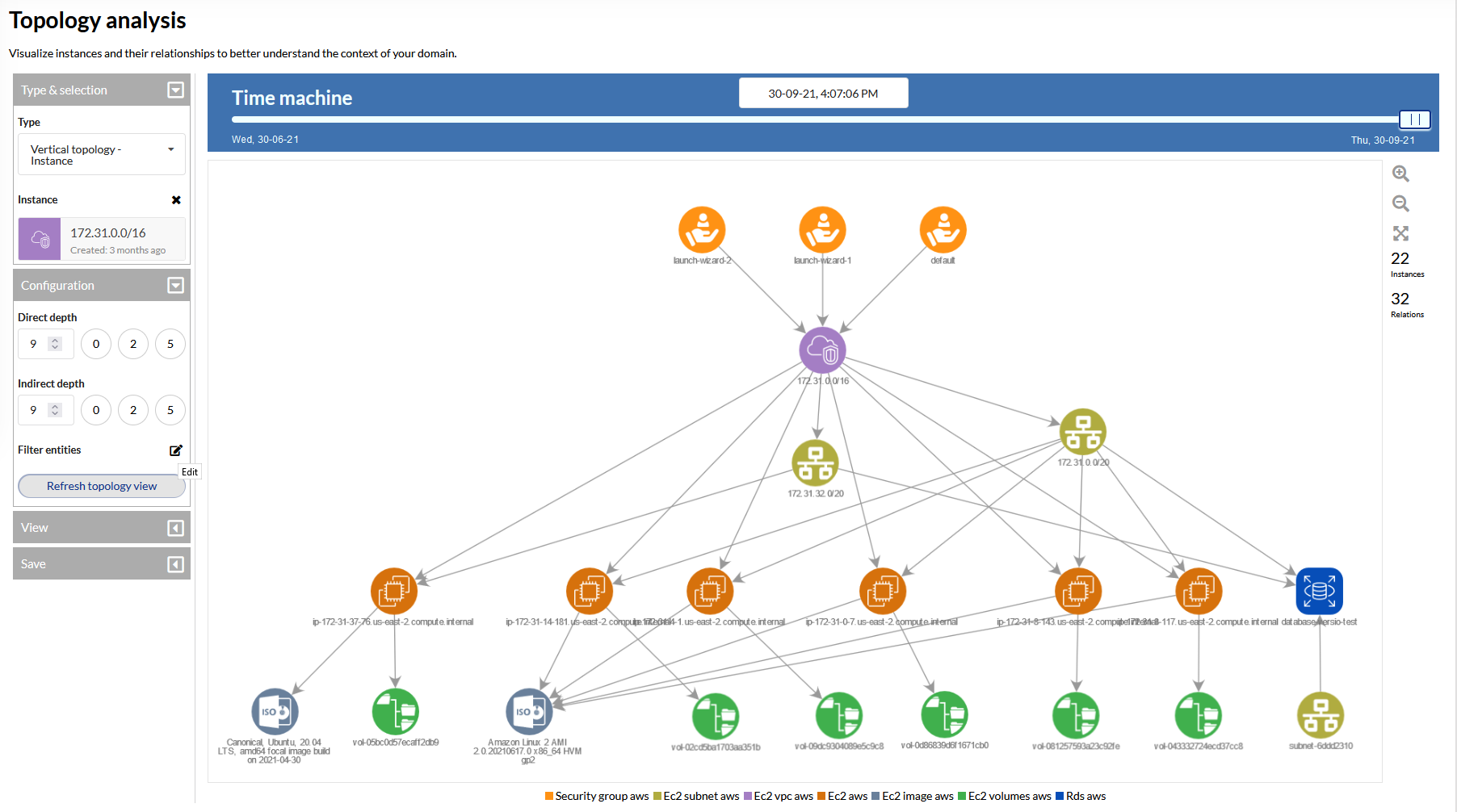
Figure: Topology of related instances
