Versio.io Managed installation
Note
If you operate a Versio.io Managed Instance, it is always a good idea to document all customer-specific aspects in an IT operating manual. To make it easier for you to create the IT operating manual, we provide you with a corresponding template.
Check system requirement
Before starting any installation, please run our system requirement check script to ensure that all requirements are met!
# Variant1: Before you install Versio.io Managed
wget https://raw.githubusercontent.com/versio-io/check-versio.io-system-requirements/main/check-versio.io-system-requirements.sh
# Variant2: Script is available after Versio.io Managed installation
cd /opt/versio.io/install/utils
# Execute system requirement check
sudo bash ./check-versio.io-system-requirements.sh
Command line: Download and execute the system requirements check before Versio.io Managed installation
Download & installation
Your Versio.io contact will provide you with a link to download the Versio.io Managed core installer. The installer can be downloaded and executed with the following commands. After the installation you will find the Versio.io application files in /opt/versio.io and the Versio.io data files in /home/versio.io.
# Download the Versio.io Managed installer
wget -nv -N --no-check-certificate https://<my-link>/install-versio.io-managed.sh // your get authentification from Versio.io contact
# Execute the installation as 'root' user
sudo ./install-versio.io-managed.sh
Command: Download and install Versio.io managed core
Attention
When the Versio.io platform is installed, a user and a group named versio are created. All further operational activities must be executed with the user versio.
su versio
Command: Switch to the Versio.io platform user
Before starting or updating the Versio.io Managed instance for the first time, you must log in to the Versio.io Docker image registry once.
# Register to Versio.io container image reporistory
# The needed authentification you get from your Versio.io contact
docker login registry.versio.io
Command: Login to the Versio.io docker registry
With the update.sh script you can initialize the database, download Versio.io platform images, startup Versio.io Managed platform and import Versio.io Artificial Intelligence Content Repository:
# Update the container images and initialize the database schema
bash update.sh
Command: Initialize and update the Versio.io platform
After successful installation and startup, we recommend that you perform the following activities as soon as possible:
- Login with the default user and password in the
✪ Platform administrationenvironment (your get authentification from your Versio.io contact) - Configure SMTP server for e-mail notification. It is necessary for initial password set/reset!
- Create new admin user and assign it to the user group
Server administrators. (seeAccess management - Users) - Deactivate default admin user
- Change default password
- Remove from user group
Server administrators
- New environment
- Create a new environment (see
Server settings - Environments) - Switch to the new environment (see user context menu top right).
- Invite new user to the new environment (see
Environment settings - Access Management - Users)
- Create a new environment (see
- First OneImporter or OneGate
- Install an OneImporter/OnGate (see
Environment settings - OneImporter - Install) - Configure OneImporter/OnGate configuration (see
Environment settings - OneImporter - Configurations)
- Install an OneImporter/OnGate (see
Operation
Startup
If the installation is finished, the Docker images are available and your customizing is ready, the Versio.io instance can be started:
# Startup the Versio.io platform
bash startup.sh
Command: Start Versio.io instance
Enclosed is a sample output for starting a Versio.io instance:
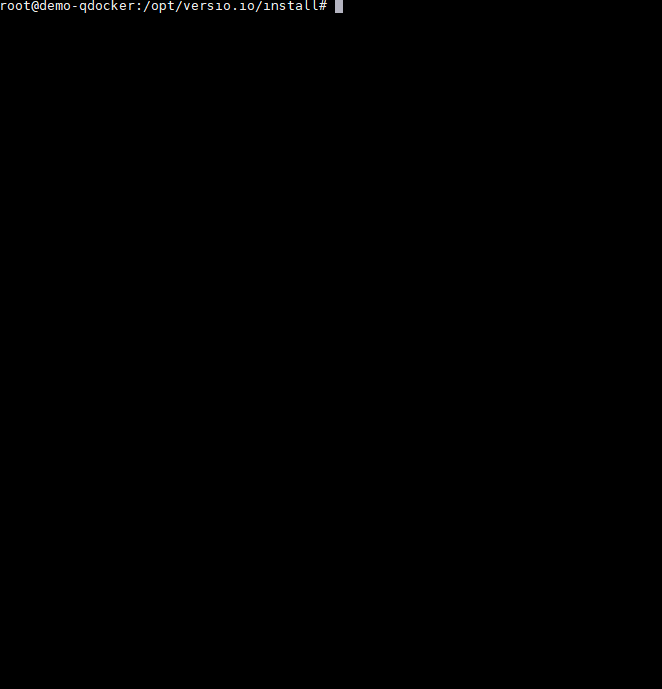
Image: Versio.io Managed installer
Attention
After successful installation and first startup, we recommend that you perform the following activities as soon as possible:
- Login with the default user and password
- Configure SMTP server for e-mail notification (necessary for initial password set/reset!)
- Create new admin user (see
Environment settings - User & rights) - Deactivate default admin user
- Change default password
- Remove from default environment (see
Environment settings - User & rights)
- Create a new environment (see
Server settings - Environment settings) - Invite new user to the new environment (see
Environment settings - User & rights) - Install an OneImporter (see
Environment settings - OneImporter - Install) - Configure OneImporter configuration (see
Environment settings - OneImporter - Configurations)
Status
Get a detailed status of the operational environment and execution status of the Versio.io platform:
# Check operation state of the Versio.io platform
bash status.sh
Command: Status of the Versio.io platform
Then, for example, updates of Versio.io Docker images or other maintenance work can take place before Versio.io is started again.
Shutdown
To shut down a Versio.io instance the corresponding command must be executed:
# Shutdown the Versio.io platform
bash shutdown.sh
Command: Stop Versio.io instance
Then, for example, updates of Versio.io Docker images or other maintenance work can take place before Versio.io is started again.
Update
It is recommended to make a backup before each update!
To update a Versio.io Managd instance the corresponding commands should be executed in /opt/versio.io/install folder as versio user:
# Update the container images and the database schema
bash update.sh
Command: Update Versio.io Managed instance
If the application stack and the database of the Versio.io platform are operated on separate server instances, the update should be carried out as follows:
# LOGIN APP STACK HOST!
# Shutdown app stack
bash shutdown.sh
# SWITCH TO DATABSE HOST!
# Update database stack
bash update.sh
# SWITCH TO APP STACK HOST!
# Update app stack
bash update.sh
Command: Update Versio.io Managed instance with seperated app and database stack
Update AI content
Versio.io provides Artifical Intelligance (AI) content for the assessment of product lifecycle and vulnerabilities. These change daily and should therefore be updated daily. We recommend running the update as a cron job.
# Update the artificial intelligence content repositories (product, lifecycle, vulnerability etc.)
bash /opt/versio.io/install/utils/update-ai-rep.sh
Command: Update AI content on command line
# Cron job to update each day the artificial intelligence content repositories. Please configure it for user 'versio'!
0 6 * * * /bin/bash /opt/versio.io/install/utils/update-ai-rep.sh > /opt/versio.io/install/utils/update-ai-rep.log 2>&1
Command: Update AI content as cron job
Backup & restore
To backup a Versio.io server instance with all environment data the corresponding command must be executed (see environment varibale VERSIO_BACKUP_FOLDER):
# Backup all Versio.io content data
bash /opt/versio.io/install/utils/backup-database-content.sh
Command: Backup Versio.io instance includes all environment data
The backup script creates a physical backup with name versio.io-backup-<date>-<time>.tar.gz. Physical backups are performed by copying the individual data files or directories (see logical versus physical backups).
To ensure data integrity, the Versio.io Server instance is stopped, the backup is performed and the Versio.io Server instance is restarted. This means that during this time the Versio.io Server is not available. The downtime depends on the data volume to be backed up and is displayed at the end of the backup execution.
It is recommended to run the backup continuously e.g. based on cron jobs:
# Crontab configuration for daily backup. Please configure it for user 'versio'!
40 0 * * * /opt/versio.io/install/utils/backup-database-content.sh
Configuration: Cronjob configuration for daily backup
To restore all Versio.io Managed data you can execute the follwoing script. Please note - All data of the current Versio.io Managed Instance will be overwritten!!!
# Restore all Versio.io content data
bash /opt/versio.io/install/utils/restore-database-content.sh <backup-date-time>
Configuration: Cronjob configuration for daily backup
Please note that a repocessing of the full-text search and topology detection reprocessing for each (!) environment must be performed when restoring backup data:
- see
Environment Settings - Full-text search - Reprocess environment - see
Environment Settings - Topology detection - Reprocess environment